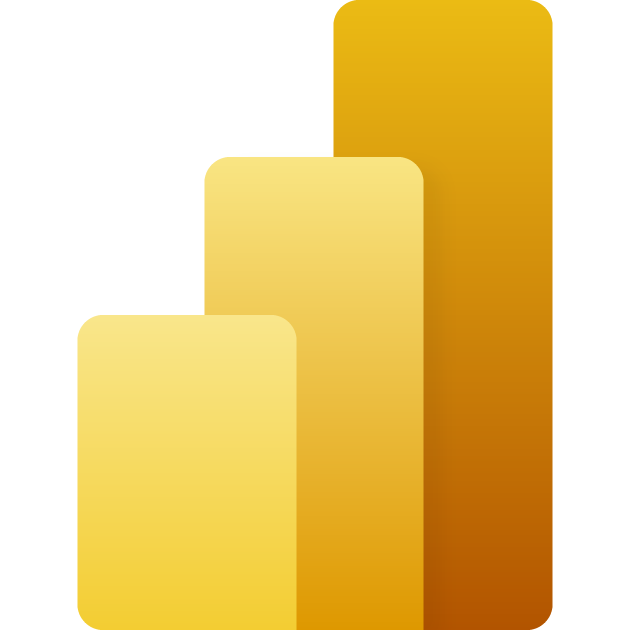MAVEN MARKET
A dashboard-building project using the Maven Market data set.
The premise is that a Power BI developer was given the data with
a list of requirements. I used this opportunity to build a dashboard incorporating more of my design and UI/UX experience.
Tools used:
Project Premise:
Maven Market is a multinational grocery chain in Canada, Mexico, and the United States.
PROJECT GOAL:
Build a dashboard that fulfills the list of recommended objectives from the given dataset.
FILE SOURCE:
The data folder contained 8 private files with information and transactions amongst Maven Market Stores from 1997 to 1998.
File names.
Calendar.csv
Customers.csv
Products.csv
Regions.csv
Returns_1997-1998.csv
Stores.csv
Transactions_1997.csv
Transactions_1998.csv
APPROACH:
First, I needed to familiarize myself with the data while trying to build tables.
In Power Query:
The time I use importing and organizing data tables is coupled with getting familiar with different aspects of the data.
Import data and separate Data tables from Fact tables while considering how the data model would work for the project.
Check data types to ensure they are correct, or consider using a different type for performance.
Cross-reference the spelling of information in fact and data tables to determine a correct or acceptable spelling before conducting an online search to determine the correct spelling.
See if there are troubling data problems, such as missing or incomplete information, and see if that would affect the desired information on the dashboard.
Create a Calendar table with the flexibility to be adjusted using parameters.
In Model View:
Start flushing out the data model based on the adjusted and retitled Fact and Data tables.
Assess what columns will be visible.
In Report View:
Test the data model's basic measurements using a matrix table in the Report View.
This can reveal any other corrections I need to make to the data. For example, some locations must be changed because of spelling mistakes and incorrect longitude and latitude. From this point forward, this step will be used constantly to check calculation accuracy and data quality.
Start answering questions needed for the dashboard.
Assess what additional columns or calculations could be done in Power Query or Table View.
Create measurements needed to answer questions needed for the dashboard.
With most of the information calculated, I started thinking about the dashboard's layout. I learned things from the data that were not requested but that I thought would be helpful to include in the dashboard. I wanted to use this project to test some UX/UI button ideas and develop a layout for the dashboard.
Illustrator and Photoshop.
I start with basic page layout blocking in Illustrator.
Get a general idea of what will be shown and how. This will direct how the blocks work together.
Finish up a reference and bring an example into Power BI.
Power BI report view.
Start the basic layout.
Use a page to test information and navigation flow.
Start thinking about how to highlight information based on a color palette.
Build measurements that display the information more effectively based on the layout and color combinations.
Build utility measurements.
Build navigation.
Test and re-adjust. I am unable to document how many times this is repeated. From now on, everything in the project goes through a check and repeat process to make sure things work correctly and what may fall apart.
Export a page with everything except background elements turned on as a PDF and import it into Photoshop to add small color changes. Then, import the final background into Power BI.
Work on titles and opening pages.
Build a cover page in Photoshop.
Conclusion.
I enjoyed building this project. I was able to utilize more of my background and push what I learned from the class to create something to add to my portfolio. Furthermore, I can use this as a launching point for future projects and develop a workflow process.